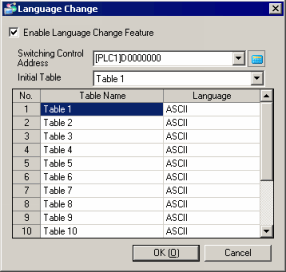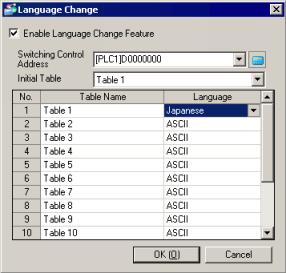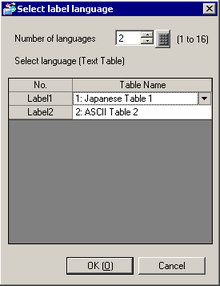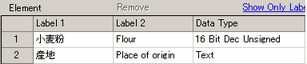![]()
-
Please refer to the Settings Guide for details.
 26.27.2 Recipe Group (Recipe Group1) Settings Guide
26.27.2 Recipe Group (Recipe Group1) Settings Guide
 18.7.1.2 Language Change Settings
18.7.1.2 Language Change Settings -
In the following cases, text in recipe labels and element labels are displayed incorrectly.
-
When you set the recipe label/element label and the [Language Change] dialog box to two different languages.
-
When you set the recipe label/element label and the recipe group to two different languages.